Microsoft Outlook is designed to operate as an independent personal information manager, as an Internet mail client, or email, and task management. Now days many people uses Microsoft Outlook, but don't know how to archive the old email to save on disk storage space. In this Blog I have tried to explain how to archive old mail in Outlook . If you are not advance users I will not recommended you to change setting I will suggest you to look for Microsoft outlook support :-
Steps to archive old mail in Outlook
• First of all choose how often you want to archive Outlook email yearly, quarterly or monthly.
• Open the Microsoft Outlook and then click on "File" select "Import and Export" option.
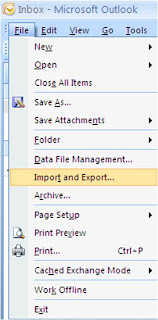 • Under the heading, "Choose an action to perform." click on the "Export to a file" option and then click the "Next" button.
• Under the heading, "Choose an action to perform." click on the "Export to a file" option and then click the "Next" button.
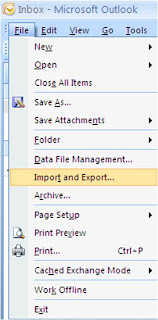 • Under the heading, "Choose an action to perform." click on the "Export to a file" option and then click the "Next" button.
• Under the heading, "Choose an action to perform." click on the "Export to a file" option and then click the "Next" button.
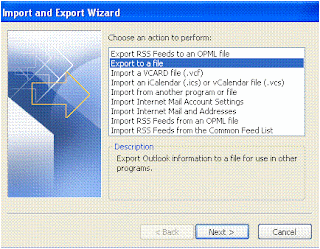 • Select the "Personal Folder File (.pst)" option listed under the heading, "Create a file of type." Click the "Next" button.
• Select the "Personal Folder File (.pst)" option listed under the heading, "Create a file of type." Click the "Next" button.
• Decide where you want to save the file archive. Click the "Browse" button under the heading, "Save exported file as." Browse the folders until you find the one in which to store the Outlook email archive file.
• Name the archive file and click “ok”
• Choose any other applicable options in the "Export Personal Folder" dialogue box. Click the "Finish" button to complete the export of the Outlook email archive.


No comments:
Post a Comment